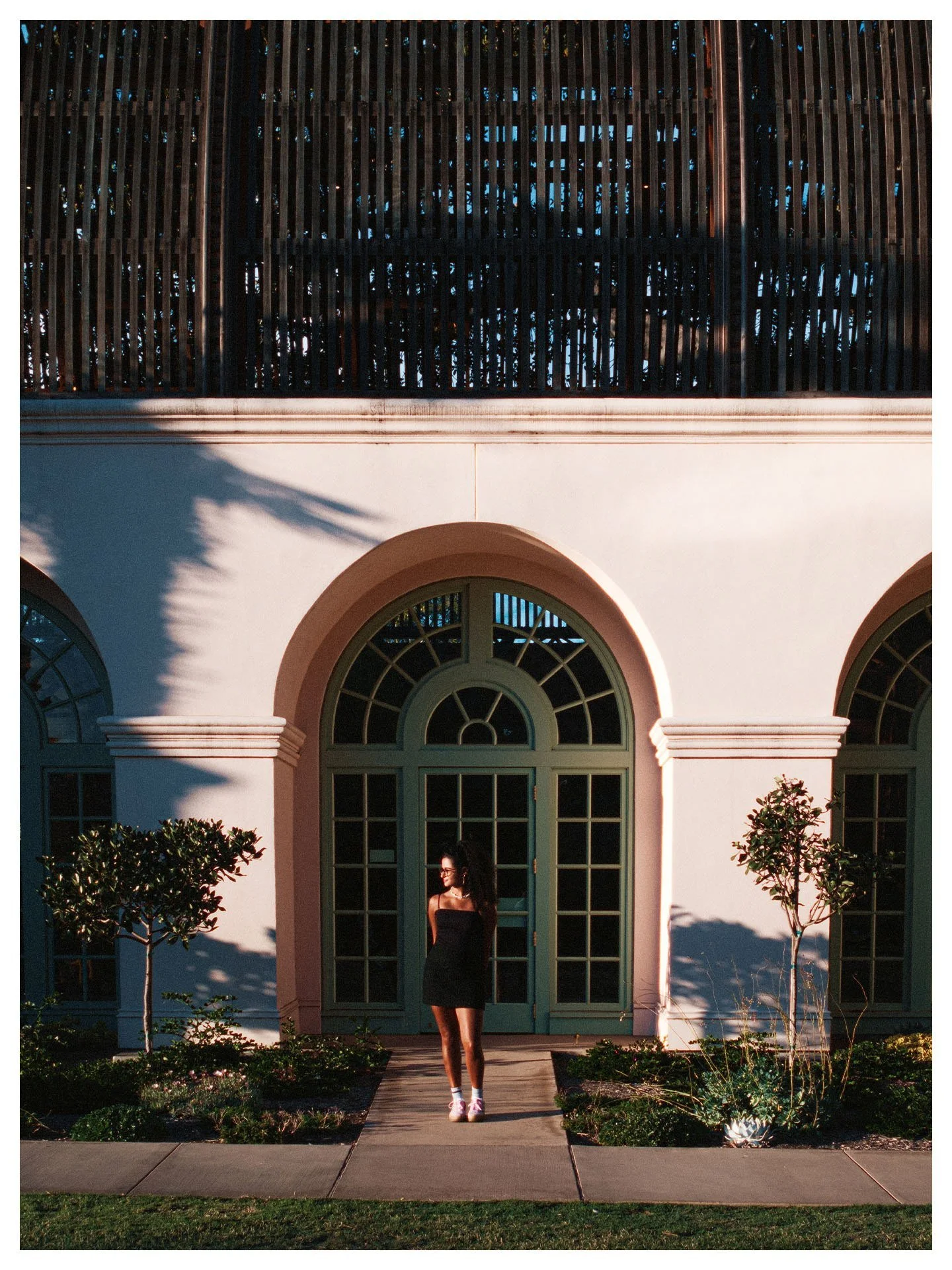First Look: Editing & Color Grading in Color IO
Color.io is a newer editing and color grading tool I ran across while looking around for ways to augment my Lightroom workflow and expand my options and the control I already have over my images in the Adobe Creative Suite.
With a rapidly growing base of 150,000 users and counting, it’s gained quite a bit of traction lately, and it’s easy to see why.
If you’re interested in giving it a shot after reading, it’s free to use, up to a point, so you can really get a taste of its features before you commit. Even then, it’s affordable and worth every penny in my humble opinion.
What I want to do in this article is talk a little about Color IO, why it blew me away when I first got my hands on it, how I’ve been using it the last few months in my workflow, and my hopes for its future as a color grading and photo-editing platform.
First Impressions
When I opened Color IO for the first time to test it out, I was struck by a few things right off the bat.
The user interface
The FX panel
The ability to export LUTs and .xmp color profiles
User Interface
Color IO’s UI with the FX tab open
Right off the bat, it was abundantly clear that there are extremely talented designers here. It doesn’t feel like a beta or a proof of concept. The UX and interface here rival anything that I’ve seen from massive companies like Adobe, Affinity, etc. Long story short, Color IO is sleek, polished, and gets out of its own way.
FX Panel
The FX panel was an attention grabber because it hands you all kinds of effect emulations like halation, bloom, and diffusion for stills or video, and they’re high-quality. There’s nothing gimmicky or cheap about the end results.
These are great, customizable emulations that look just as good as what I’ve seen in other platforms and plugins.
Exporting LUTs/Color Profiles
The ability to export your looks and color grades for use with other platforms like Davinci Resolve or Lightroom shows that Color IO wants to be a tool that plays nice in your existing workflow, meaning you don’t have to sacrifice familiarity and experience with your preferred editing software to get the most out of it.
Now let’s dive a little deeper.
Color IO in My Street Photography Editing Workflow
As I hinted at already, my two cents is this:
Color IO shouldn’t try to compete with Adobe, Capture One, etc. as a photo editing tool. I think it works far better as a supplementary color grading and visual effects emulator that operates hand-in-hand with the established photo editing systems.
Right now, they seem to be headed in that direction, so I don’t think they need me to tell them any of this.
Clearly, they have some talented developers onboard, and they have an incredibly cool opportunity here. Rather than building out complex photo cataloging, or worrying about minutiae like dust removal, Color IO can become a color grading and visual effects tool for photographers (and of course, videographers too).
Where Color IO fits in my day-to-day
I won’t stop using Adobe’s products to do most of the heavy lifting in my workflow, and neither will many of you. (Substitute Capture One, Affinity, etc. where applicable)
I use Bridge to cull through tens of thousands of photos every year.
I use Lightroom for exposure adjustments, cropping, geometry, and to clean up little distractions here and there.
I use Davinci Resolve to cut, edit, and produce my YouTube videos.
But Color IO doesn’t have to compete with or replace any of those functions. It has the utter privilege of being the fun part of the process.
That’s how I’d look at it in your own workflow- as an addition, not a replacement.
This is the place I go to build new ‘looks’ for my work. It’s changed the way I approach editing color in my photography. In Color IO, you have film looks to tweak and play with for beginners, as well as intuitive controls that allow you to color grade on your own. It’s a similar experience to color grading footage in a tool like Resolve- though simplified to a significant degree.
Presets tab where users can save their own looks or browse cinematic grades, film emulations, and more.
Building LUTs & color profiles
When you’re happy with the look you’ve created, you can export your work as a color profile.
NOT a Lightroom preset, mind you.
A color profile can be loaded into Lightroom from a .xmp file. This means that you can build looks and color grades in Color IO and load them separately from your exposure adjustments.
Do you see the vision taking shape??
I might be a huge nerd about this stuff, but that’s something you should be excited about. In Lightroom, you’ll be able to edit your image’s exposure and then try out different looks, color grades, film simulations, etc. in a non-destructive fashion without affecting the base adjustments you made at the beginning.
Or do the reverse and see your image graded before you ever open the exposure panel. Whichever you prefer.
Fujifilm shooters will already be familiar with color profiles as this is how Fuji managed to make their film simulation color science available straight in Lightroom along with any photo taken with one of their cameras.
Color profile tab in Lightroom (cloud version)
The potential that this unlocks in an editing workflow is staggering.
So Color IO in my routine is a .xmp color profile builder and a LUT designer.
It augments my workflow in that way, giving me a whole new way to think about color in Lightroom, but it’s also a photo finisher too…
The FX panel
Color IO also has a fantastic FX panel that I can imagine will only be getting better. With the swipe of a slider, you can add halation, grain, diffusion, bloom, vignetting, fringe, etc.
These effects can’t be exported along with your LUTs or .xmp color profiles for Lightroom, but they can be added to your images after the fact. And that’s exactly what I’ve been doing. Actually, it was the selling point for me in the first place.
Even if you don’t use Color IO for color grading at all, you might be interested in the effect emulation.
One thing Lightroom has never been able to do is emulate film-esque effects like halation or bloom. Even if I don’t fully edit my images in Color IO, I have found it useful for putting that ‘finishing touch’ on a photo.
Maybe it’s perfect in Lightroom, but a touch of halation always makes the shot… perfect-er.
Split screen view of halation and bloom before (left) & after (right)
I batch-apply only effects from the FX panel to my work all the time and export my final images out of Color IO instead of sharing just my Lightroom JPGs- a huge change to my process after years of editing the same way.
Believe me, as someone who processes thousands of images every year, not to mention video too, if I’m ever adding steps to my workflow, you can rest assured that they’re damn good steps.
After playing around with this tool for a few months, I am beyond excited about its future. The potential for new effects and features, and so much more has me daydreaming about what Color IO will look like even a few months from now, let alone several years down the line.
Room for Improvement
Nothing is perfect, but Color IO is in its infancy as a piece of software, so I don’t think it’s fair to be ultra-critical just yet. I’ve talked to the creator a handful of times since requesting a license to write this review and play with the software some more, and I think they’re heading in a fantastic direction.
Note: These observations are regarding the V2 version of Color IO as of December 2024
I can see that the software was initially designed with colorists and videographers in mind. I won’t begin to pretend my knowledge runs deep enough to speak on that side extensively, but what I am super happy to see is that they’re embracing photographers like me who’ve begun to use the platform to edit stills as well.
It looks like the team is already hard at work on more photography-focused quality of life and organizational features, so keep that in mind and read the following with a really big grain of salt.
1. The biggest pitfall right now: Color IO’s inability to edit on an image-by-image basis
Right now, you’ll only be able to batch-edit when it comes to color grading- though this is mainly an issue for stills photographers.
As the interface was originally designed for video colorists, you’re meant to load in multiple shots from a ‘scene’ and color-grade several clips at a time.
Due to the nature of still photography vs. videography and how rapidly natural lighting conditions change, etc. There are many examples of photo sets where batch editing simply doesn’t work, or you’d have an impractical amount of ‘scenes’ going at a time for just one session or photo shoot.
So for stills shooters, it’s pretty impractical to do all your editing from start to finish in Color IO at this current stage.
Today, you’re only able to edit fundamental exposure and color elements on a per-photo basis- things like contrast, exposure, and saturation. Even for this functionality, you’ll have to open the photo in a new window and close it again to view your other shots.
Color IO’s V2 single image editing mode.
All other edits, and even effects like halation, grain, etc. are applied to every photo in the group as well.
Right now, that’s the biggest obstacle to recommending this platform for photographers, but again it’s also something I’ve been informed that the team is working on, so I’m super excited to see it come to life in a future update, and I have been working around it due to the positive features of the tool far outweighing this temporary quirk.
Just a couple of other minor things to discuss…
2. Rendering
Another thing to mend in future updates would be the rendering process. Right now, when you render a batch of images in Color IO, a process is initiated where the software is locked in an export function until every image has been rendered and exported to your downloads folder, whereas in Lightroom, you can hit ‘export’ and carry on editing another set of images or doing whatever else you like in the tool while the software renders in the background.
Would be awesome to see that updated soon.
3. File Sizes
And last but not least is file size. Often, edited images with FX applied to them come out of Color IO bigger than they came in. I just tested it for the sake of this article:
The below image came out about double its original size.
Loaded into Color IO as a 100% quality JPG exported from RAW file I edited in Lightroom, it started at 12.9 MB
Exported from Color IO (again as a 100% quality JPG) it hit my hard drive at a whopping 24.7 MB
This is an example with pretty subtle differences as well. I’ve basically just thrown some halation and bloom on in the FX panel- though I’m sure those effects do require some power to render.
In any case, while I admit that file sizes probably aren’t the highest priority, especially with storage being relatively affordable, there’s some opportunity to improve efficiency here.
It’s easy to compress this image to a much smaller file size without losing any discernible quality, but Color IO is already another step in my workflow, and I’d hate to add re-compressing my final images to the list.
Closing Thoughts
But that’s it! Honestly, I’m only being detailed in my criticism because I’m so invested in the future of this tool, and I already know for a fact from firsthand conversation with the creator that my biggest sticking point is being actively resolved.
I would be unsurprised to learn that my other nitpicks are well underway too, as I doubt I’m the first photographer to experience them.
Color IO is absolutely worth a shot if you’ve become bored with your color grading options in Lightroom, you’re curious about the fantastic FX panel with halation, bloom, and other great emulated effects, or you’re a colorist looking to work with footage in the platform as well.
That is one thing I will certainly be doing in the future having had so much fun in Color IO as a photographer already.
Thanks for reading as always, and if you’ve got any questions about this article or Color IO you can leave a comment or get in touch with me via socials.
Happy halation-ing.